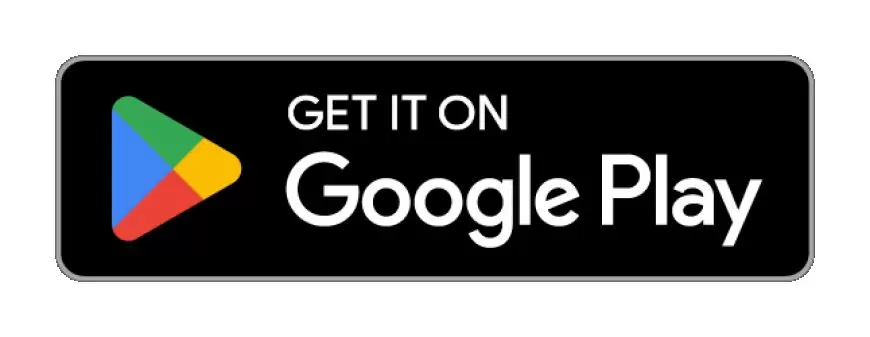Six essential camera settings to improve your phone photos
Photo: Abby Ferguson There's a common saying in the photography world: The best camera is the one you have with you. After all, it doesn't matter how fancy of a camera you own if you don't have it when something worthy of photographs appears. These days, nearly everyone constantly has a camera with them in the form of a smartphone. If you'd like to maximize image quality from your pocket-sized camera, here are some settings you may want to adjust. Stick to the main camera Your phone's main camera will give you the best image quality. Most smartphones feature two or three different cameras on the back and one on the front, each equipped with sensors of varying sizes. The main camera uses the largest sensor, offering the highest resolution and best light-gathering abilities. So, when image quality is crucial, you're better off using the main camera instead of the other options. Most cameras will open the main camera by default when you launch the camera app. If you aren't sure, make sure the 1x focal length is selected. If you do want a different field of view (how much you see of a scene), stick to the preset options, such as 0.5x or 2x. Pinching to zoom relies on digital cropping and enlargement, reducing quality. Shoot in Raw or HEIC Shooting Raw will give you more flexibility when editing your images. Some phones will allow you to use Raw file types. While most phones' Raws are still stitched together from multiple exposures, they typically preserve more image data and may apply less processing, giving you greater flexibility when editing. If you know you want to edit your phone photos before sharing them, using the Raw file type will give you more control and help you get more out of your files. Use Manual/Pro Modes Even if your phone doesn't have a manual mode, it may provide quick controls for brightness, shadows and white balance. The Pixel 9a, for example, allows you to put those controls on the side of the app. While phones usually do a pretty good job of handling exposure, they sometimes miss the mark or don't produce what you envision. Most will offer quick exposure compensation or brightness adjustments without getting into individual settings, but that may not be enough. Many phones offer some variety of manual or Pro mode. Those modes allow you to change settings like ISO, shutter speed and white balance, giving you more creative control over your images. ISO is a particularly useful setting to adjust, as it can significantly impact image quality. Prioritizing a low ISO when you're working with enough light will help you get a cleaner image with minimal noise, thus improving overall image quality. Just be aware that you'll need higher ISOs in low-light situations. Explore third-party camera apps Even the ProCam X Lite app (a free version of ProCam X) offers more control over settings than most default apps provide. Lastly, some phones either don't offer manual controls at all, or they may be far too basic and limiting. Likewise, you may want to bypass the automatic image processing from your phone's native camera app. If that's the case, a third-party camera app may be helpful. There are lots of options out there, including ProCamX, OpenCamera, ProShot, ProCamera, Halide Mark II and more. Choose the full aspect ratio Choosing a 4:3 aspect ratio will help you capture the full image without automatic cropping. The Google Pixel 9a, like many phones, defaults to that. Phone sensors generally use a 4:3 aspect ratio, but your phone's camera app likely provides other options, such as 16:9. Those ratios result from cropping, though. Sticking with 4:3 allows you to use the full sensor, giving you more flexibility to crop after the fact and helping you get as much as you can from that small sensor. Trust the default resolution The Nothing Phone 3a offers a 50MP setting, but it defaults to 12MP. Some smartphone companies flaunt their high-resolution cameras, but their phones don't use those resolutions unless you change the settings. The Samsung Galaxy S23 Ultra, for example, is capable of 200MP photos. But the camera app isn't usually set to that maximum resolution by default. While switching to that higher resolution may be tempting when trying to maximize quality, it's not always the best idea. After all, the default resolution is set that way for a reason, and you may not get better image quality from those higher resolutions. That's because most maximum megapixel modes won't benefit from the pixel binning that helps reduce noise in the lower-resolution modes, so you may not actually end up with more detail. Final thoughts Even though phone cameras have become quite good, they still won't match the quality of most dedicated cameras, especially in low-light situations. However, by adjusting the settings above, you may be able to tease out more quality, helping you to get the most out of your on-hand camera. Just don't forget that general

 |
| Photo: Abby Ferguson |
There's a common saying in the photography world: The best camera is the one you have with you. After all, it doesn't matter how fancy of a camera you own if you don't have it when something worthy of photographs appears. These days, nearly everyone constantly has a camera with them in the form of a smartphone. If you'd like to maximize image quality from your pocket-sized camera, here are some settings you may want to adjust.
Stick to the main camera
| Your phone's main camera will give you the best image quality. |
Most smartphones feature two or three different cameras on the back and one on the front, each equipped with sensors of varying sizes. The main camera uses the largest sensor, offering the highest resolution and best light-gathering abilities. So, when image quality is crucial, you're better off using the main camera instead of the other options.
Most cameras will open the main camera by default when you launch the camera app. If you aren't sure, make sure the 1x focal length is selected. If you do want a different field of view (how much you see of a scene), stick to the preset options, such as 0.5x or 2x. Pinching to zoom relies on digital cropping and enlargement, reducing quality.
Shoot in Raw or HEIC
| Shooting Raw will give you more flexibility when editing your images. |
Some phones will allow you to use Raw file types. While most phones' Raws are still stitched together from multiple exposures, they typically preserve more image data and may apply less processing, giving you greater flexibility when editing. If you know you want to edit your phone photos before sharing them, using the Raw file type will give you more control and help you get more out of your files.
Use Manual/Pro Modes
While phones usually do a pretty good job of handling exposure, they sometimes miss the mark or don't produce what you envision. Most will offer quick exposure compensation or brightness adjustments without getting into individual settings, but that may not be enough. Many phones offer some variety of manual or Pro mode. Those modes allow you to change settings like ISO, shutter speed and white balance, giving you more creative control over your images.
ISO is a particularly useful setting to adjust, as it can significantly impact image quality. Prioritizing a low ISO when you're working with enough light will help you get a cleaner image with minimal noise, thus improving overall image quality. Just be aware that you'll need higher ISOs in low-light situations.
Explore third-party camera apps
 |
| Even the ProCam X Lite app (a free version of ProCam X) offers more control over settings than most default apps provide. |
Lastly, some phones either don't offer manual controls at all, or they may be far too basic and limiting. Likewise, you may want to bypass the automatic image processing from your phone's native camera app. If that's the case, a third-party camera app may be helpful. There are lots of options out there, including ProCamX, OpenCamera, ProShot, ProCamera, Halide Mark II and more.
Choose the full aspect ratio
|
Choosing a 4:3 aspect ratio will help you capture the full image without automatic cropping. The Google Pixel 9a, like many phones, defaults to that. |
Phone sensors generally use a 4:3 aspect ratio, but your phone's camera app likely provides other options, such as 16:9. Those ratios result from cropping, though. Sticking with 4:3 allows you to use the full sensor, giving you more flexibility to crop after the fact and helping you get as much as you can from that small sensor.
Trust the default resolution
 |
| The Nothing Phone 3a offers a 50MP setting, but it defaults to 12MP. |
Some smartphone companies flaunt their high-resolution cameras, but their phones don't use those resolutions unless you change the settings. The Samsung Galaxy S23 Ultra, for example, is capable of 200MP photos. But the camera app isn't usually set to that maximum resolution by default.
While switching to that higher resolution may be tempting when trying to maximize quality, it's not always the best idea. After all, the default resolution is set that way for a reason, and you may not get better image quality from those higher resolutions. That's because most maximum megapixel modes won't benefit from the pixel binning that helps reduce noise in the lower-resolution modes, so you may not actually end up with more detail.
Final thoughts
Even though phone cameras have become quite good, they still won't match the quality of most dedicated cameras, especially in low-light situations. However, by adjusting the settings above, you may be able to tease out more quality, helping you to get the most out of your on-hand camera. Just don't forget that general photography principles apply as well.